Change my cache level
After you set up your Web Application Firewall (WAF), you'll get protection and speed optimization due to our high performance caching. Since the WAF helps speed up your website, you may see improvements in your SEO.
Required: If you purchased Website Security after 11/14/2023, scroll down to find a new procedure.
GoDaddy offers four caching options. Curious about which one is best for your website? Check out this table:
| Caching Level | Recommended Site Type | Page Caching Time | Redirects (301/302) Caching Time | Not Found (404) Caching Time | Respects Caching Headers |
|---|---|---|---|---|---|
| Enabled | Static websites, no dynamic content and infrequent updates. | 180 minutes | 180 minutes | 4 minutes | No |
| Minimal Caching | News portal, blogs or sites with content updated daily and no user sessions. | 8 minutes | 15 minutes | 2 minutes | No |
| Site Caching | eCommerce, forums, membership sites and custom applications. | 180 minutes | 180 minutes | 4 minutes | Yes |
| Disabled | Non-public facing websites or websites using external CDNs. | 1 minute* | 10 minutes | 1 minute | Yes |
Change my caching level
- Go to your GoDaddy product page.
- Under Website Security and Backups, next to the Website Security account you want to manage, select Manage.
- Under Firewall, select Details.
- Select Settings.
- Select Performance.
- Choose the caching level you want to use, and then select Save Caching Level.
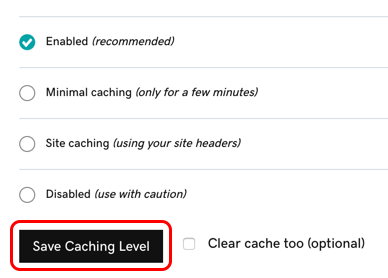
Required: If you purchased Website Security after 11/14/2023, please use the following procedure.
Change my caching level
There is no need to change the caching level on the newest version of the firewall. The caching level is automatically set to 'Site Caching' which will respect the cache control headers enabled on the server for your site.
Cache-Control headers
Cache-Control headers are made up of a set of directives which indicates what resources should be cached, how long they should be cached for, and who should cache the resource.
More information on cache-control headers and how to use them can be found here.
More info
- If you're having caching issues, make sure you're using the correct caching level, and then check out Troubleshoot cache issues.
- No matter which cache level you choose, static files will be cached for 3 days. This is done to prevent certain kinds of DDoS attacks.